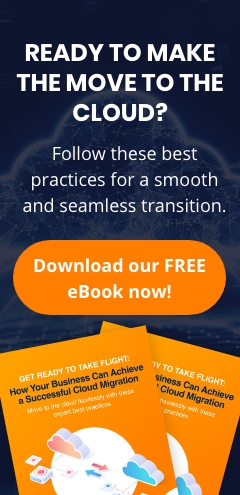For many businesses today, the internet is a vital resource for accessing information, connecting with customers and partners, and accomplishing daily tasks. However, it's also a source of distractions and potentially dangerous activities that can put your organization at risk. To ensure the security and privacy of your systems, data, and employees, here are 10 tips for browsing the internet safely at work.
1. Keep your browser up to date
Like any other piece of software, a web browser needs regular updates and security patches to improve performance and address new security risks. An outdated browser often has vulnerabilities that malicious actors can exploit, so make sure that you and your employees are always running the latest version of your desktop or mobile browser.
2. Use strong passwords
Strong passwords are the key to protecting accounts and data from unauthorized access. One way to ensure that your passwords are effective is to use a password manager. Not only can this tool generate long, random passwords for each account, but it can also store them securely so that you and your employees don’t have to remember all of them.
3. Enable two-factor authentication (2FA) or multifactor authentication (MFA)
Most online services now provide an extra layer of account security in the form of 2FA or MFA, which both require an additional step for verifying a user’s identity. With these security measures in place, even if someone were to guess or steal a user’s password, they wouldn’t be able to access the account without the additional factor (e.g., a one-time code sent via text message or generated by an authentication app).
4. Disable input autofill or autocomplete
When you use a browser to access online services or resources, it often offers to save your details or fill in certain fields automatically so that you don’t have to reenter them every time. While this feature can be useful for logging in to accounts or filling in forms quickly, it can also leave you susceptible to attack if someone were to gain access to your device. Disabling the autofill or autocomplete feature of your browser will help keep your login credentials and other sensitive data safe.
5. Think twice before clicking on links
Navigating the internet involves clicking on links, but it’s important to remember that not all links are safe. They may lead to malicious websites or download malicious software, so think twice before clicking on any link that looks suspicious. A good rule of thumb is to hover your mouse over the link before clicking to see where it actually takes you. Sites that begin with "https" are generally more secure than those that don’t, so pay close attention to the URL.
6. Avoid downloading anything from untrusted sources
Unsolicited email attachments or files downloaded from questionable websites can contain malicious software that can compromise your systems. Whenever possible, only download and open files from legitimate sources, such as official websites or trusted contacts, or those whose authenticity you can verify.
7. Be wary of phishing emails
Phishing attacks are one of the most common tactics malicious actors use to steal personal or corporate information. Train yourself and your staff to recognize the signs of a phishing email, such as poor spelling and grammar, suspicious links, or random or urgent requests for information.
Related reading: Best practices to avoid email phishing
8. Be mindful of what you post online
You should also be aware of the information that you and your employees share on social media or other public websites. It's easy for criminals to use this data for identity theft or to gain access to your network. Be sure to remind your staff to keep all of their online accounts secure and not post any sensitive information that could be used against them or your business.
9. Limit access to websites
Restricting access to certain websites can help prevent employees from visiting sites that could be malicious, inappropriate, or a distraction from productive work. Consider implementing a web filter to block certain categories of websites, such as those related to gambling, weapons, and pornography.
10. Steer clear of public Wi-Fi
As convenient as public Wi-Fi networks may be, they’re also typically unsecured and vulnerable to hacking. Stick to secured networks, like your office or home Wi-Fi, when conducting business online or accessing sensitive data. Alternatively, use mobile data to access the internet on the go. If you really can't avoid using public Wi-Fi, use a virtual private network for added security.
Understanding these cybersecurity best practices and implementing them in your organization can help protect your data from malicious actors, keep you safe online, and prevent costly breaches. Take the time to educate yourself and your staff on these basics, and always remember to be vigilant.
For more tips on protecting your business from all manner of cyberthreats, contact the experts at outsourceIT.