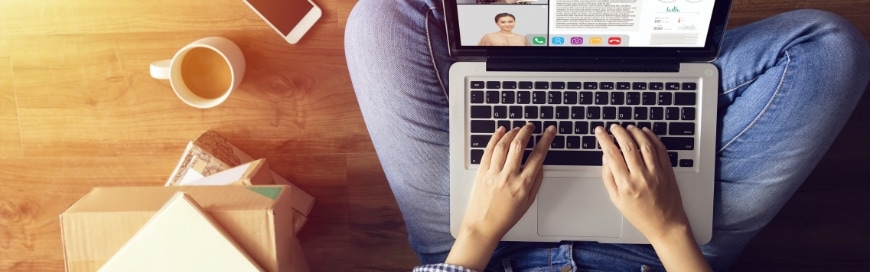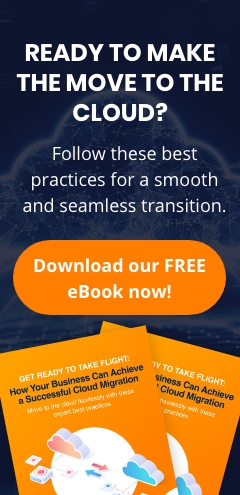Microsoft Teams is a powerful communication and collaboration platform that can help small businesses like yours navigate the challenges of hybrid work. With its ability to facilitate efficient virtual meetings, integrate useful tools, and enable effortless collaboration, Teams can help you make the most of both in-person and remote work.
Here are five tips to help you use Microsoft Teams to its full potential and enable effective hybrid work in your small business.
1. Use Teams features to make online meetings more efficient
Virtual meetings tend to run longer and be less productive than in-person meetings because it’s harder to keep everyone’s attention when you’re not all in the same room.
Prevent this by using key features in Teams that will keep your meetings more focused and efficient. For example, you can use the Mute all function to prevent background noise from disrupting your meeting, and the Raise your hand function to give everyone a chance to speak without interrupting one another. You can also use the Share content function to share presentations or documents directly within the Teams interface.
Teams also lets you schedule and record your meetings so you can refer back to them later or share the recordings with those who couldn’t attend. And if you need to meet with someone outside your company, you can send them an invite to join your meeting via Teams, even if they don’t have a Teams license.
After a meeting, you can use the Teams chat function to continue the conversation and follow up on action items. You can also use the @mentions function to tag specific team members in a chat so they’ll be sure to see your message.
Related reading: How to secure Microsoft Teams
2. Integrate useful applications and bots
Teams comes with a number of built-in applications that can be beneficial for organizing work, such as a calendar, task manager, and file storage. Additionally, there are hundreds of third-party bots, tools, and dashboards that you can integrate into Teams to further customize it for your needs.
Some useful apps and bots that you may want to consider integrating into Teams are:
- Crisis Communication – This app can help you coordinate your company’s response to a crisis, such as a natural disaster or pandemic, or even a PR issue. You can set it up so users can quickly receive updates on internal news, get answers to frequently asked questions, and find important information like contact lists and evacuation procedures.
- Who – This bot can help you quickly find information about people in your organization. This can come in handy if you need to know who reports to which team leader, or if you want to verify if an unfamiliar sender in your inbox is an actual employee.
- Book-a-room – This is another bot that can be useful for coordinating meeting logistics. With it, you can book conference rooms and other shared spaces within your office. This can be a lifesaver when you're trying to schedule a meeting with a large team or if you need to find a last-minute meeting space.
3. Collaborate on files within Teams
Teams makes it easy for your team to collaborate on documents or other files. With the Files tab in Teams, you can access all the files that have been shared with you and those that you’ve recently worked on.
You can also use the built-in Office 365 applications to edit and create new files directly within Teams. For example, you can use Word, Excel, or PowerPoint to create a document, and then share it with your team via the Teams chat function. Alternatively, you can use the OneDrive application to store and access files in the cloud from anywhere.
And if you need to collaborate with someone who isn’t a member of your team or company, you can simply provide them with guest access. This way, they can view and edit the files you’re working on without putting your corporate data at risk.
4. Organize large virtual events
If you need to organize a large virtual event, such as a webinar or online conference, Teams can help you do so. With Teams webinars, you can create and manage events, invite participants, and send reminders.
You can also use live events to schedule and produce events that can be streamed to a large audience. This can be useful if you need to give a presentation to a big group of people or if you want to offer training to a group of remote employees.
Teams meetings can handle up to 1,000 attendees, who can chat and call in, while its view-only option allows for up to 20,000 participants. This means you can be sure that everyone who needs to be there can join your event.
5. Download the Teams mobile app
If you need to stay connected with your team while you’re on the go, download the Teams mobile app. Available for both iOS and Android devices, this app lets you stay up to date on conversations, join video calls, and access your files from anywhere.
By following these tips and taking advantage of the many features that Teams has to offer, you can make sure that your hybrid team stays connected and productive, no matter where they're working from.
Our IT experts at outsourceIT can help you explore how to best use Teams and other Microsoft products within your organization. Contact us today to learn more.